How to share Power BI Reports
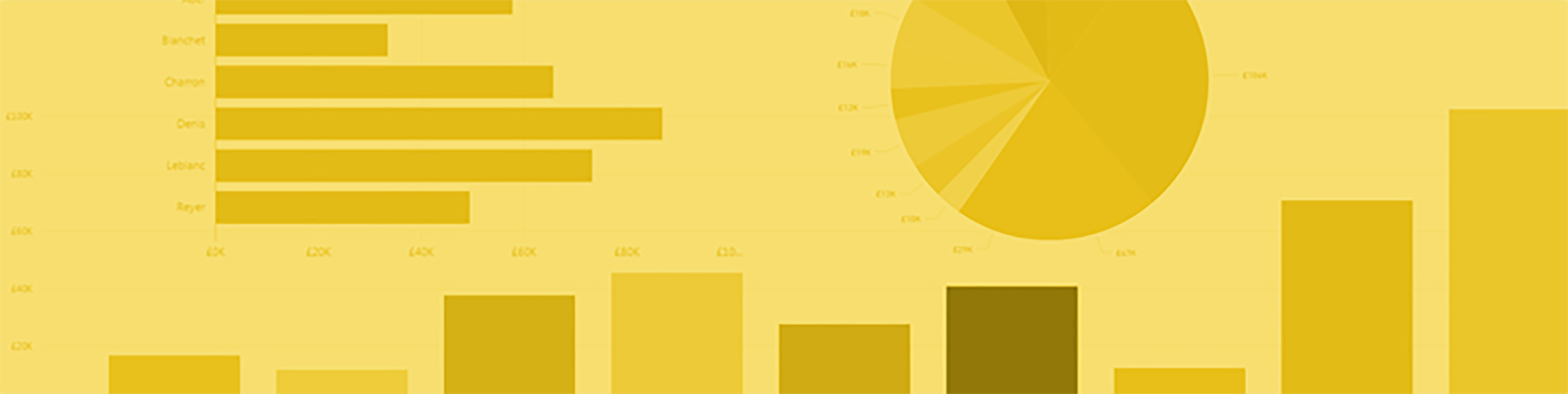
Sharing Power BI reports is a good way to give more than one person in your business access to dashboards and reports, and is a productive feature in the Power BI Pro package. Through our training courses, we understand it can initially seem unclear how to share reports.
What you need
You and the person you are sharing the report with must both have a Power BI Pro license. Unfortunately, you are unable to collaborate and distribute your reports using the free version as it is considered an advanced feature.
Benefits of sharing
- Share important business stats with ease
- Alert co-workers to business updates
- Increase productivity and workflow
- Share for feedback and team work
The sharing feature has multiple options and means co-workers in the same email domain can also access a report, and you can even share from your own My Workspace, or from an app workspace. Once shared, co-workers are able to view and interact with the report, but won’t be able to edit it. This protects the report owner’s aims and will encourage discussion in reference to the report.
Usefully for client based reporting, you can also share it with people outside of your organisation, and to save yourself time, can make the sharing settings allow other co-workers to share the report internally.
How to share a report
- Open your Power BI application and create a dashboard with at least one tile that links to the report you want to share.
- Even if you only want to share the report, you need to create a dashboard that links to the report first and share it.
- In the upper-right hand corner of the dashboard, select Share.
- Address it to your intended recipients. You can clear the ‘Send Email’ notification if you don’t want to send them an email about the dashboard you are sharing.
- Select Share.
- The people you share the dashboard with now have permission to see the report.
- Open the report in the Power BI service, copy the report page URL, and send it to your co-workers.
- When they select the link, Power BI opens a read-only version of the report.
So, does this seem easier than you thought?
Publish to the web
Another way to share your reports is by publishing them online. By embedding interactive visualisations in blog posts, websites, social media and other online communications, you can publish Power BI reports to a wider audience.
However, doing this will mean that anyone online can view your reports (they won’t require a Power BI license) and so you must be sure the report is not confidential in any way. This type of publishing is only available for reports that you can edit; you can’t publish reports to the web if they’re shared with you, or if they’re in an app.
We understand that many of the Power BI functions can be confusing and difficult to master, so if you need help we have both public and specifically tailored private courses to give you the insight you need. Find out more about our Power BI Training courses here.
Add new comment